Notes
Notes can be added to individual entries either by right-clicking on the item or by pressing the contextmenu key and then selecting the 'Add note' option.
The note editor provides basic functionality such as copy/paste and also the entry of Arabic text via either keymaps or virtual keyboards. (Configuring the editor is done via the 'Options' button on its own toolbar. The configuration details are separate from those of the lexicon as a whole.)
Once saved the presence of a note is indicated by a small folder icon to the right of the entry, as in the example below:
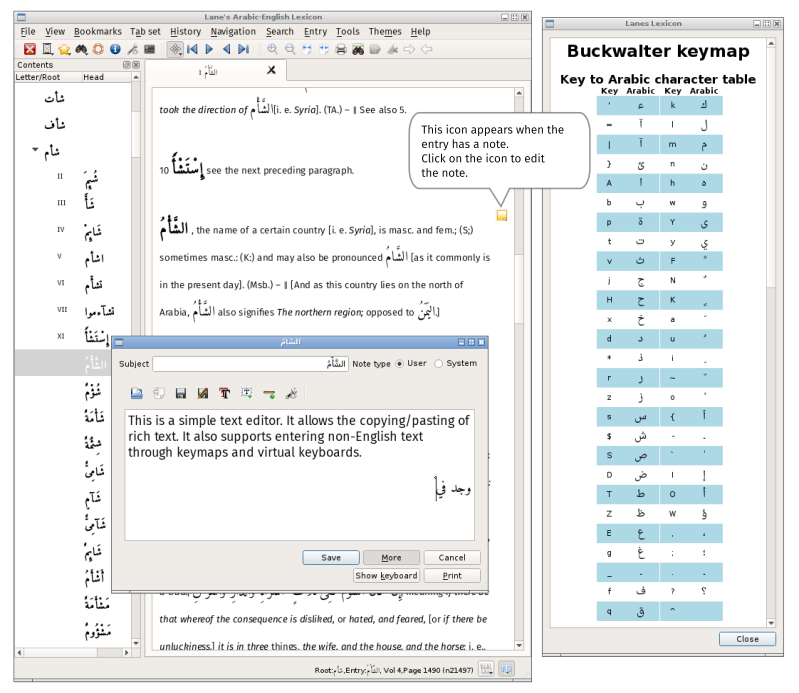
Click on the folder icon to view and edit the note. If clicking on the folder icon does not open the note editor, click on its associated entry first and then on the icon usually works.
To view a complete list of notes, use Menu -> Tools -> View notes or use the shortcut (default Ctrl+N,S).
From the list of notes it is possible to delete or edit a note, view the entry associated with the note or load the parent root in a new tab.