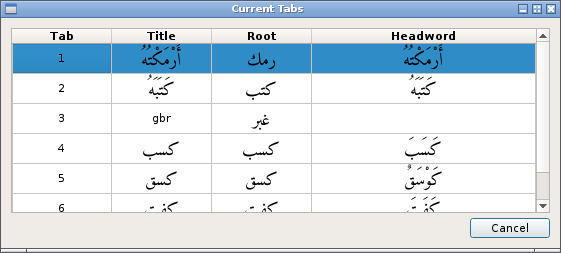Lexicon entries and search results are arranged in a series of tabs.
By default, the currently open tabs, their title and their zoom settings are all saved when the application exits and reloaded when it starts. This behaviour can be changed by changing the appropriate setting here.
When a new tab is created it may be inserted after the current tab or at the end of all the tabs. This is controlled by this setting.
The current tab can be changed by:
-
Clicking on the tab head
-
Ctrl+T,<tab number> short cut
-
Using the <F2> key or Menu -> View -> List tabs to show the tab switch dialog
Tab switch dialog
When this dialog is showing, double-clicking on a line or pressing spacebar or return key will switch tabs. Escape key will close the dialog without changing the current tab.
Right-clicking on the top of a tab will invoke the context menu:
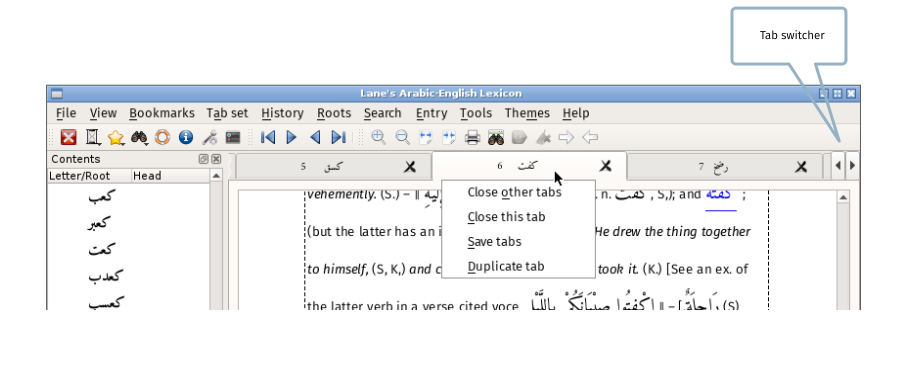
(The context menu entry 'Save tabs' is explained here.)
To change the title of tab, double-click the top of a tab and enter the desired title in the dialog that appears.
The tab shortcuts can be changed as explained here.